This is very important. If you don't set up the FTP services correctly, your course authors will have a difficult time posting their courses and the test files. This means lots of extra work for you. You can decide to modify the example configuration, but please make sure the authors can still upload files correctly, that the courses are still browse-able (viewable through a browser using the http protocol), and that the SST scripts still execute (if you have an SST course).
 Make sure IIS is installed - the previous chapter has information on this. When you installed IIS, you should have added the FTP services.
Make sure IIS is installed - the previous chapter has information on this. When you installed IIS, you should have added the FTP services.
 Using Windows Explorer (or a command prompt) create two directories under the c:\inetpub\ftproot directory. These directories are place-holders so that when a user logs into the system using FTP, they can get a directory listing that shows the virtual directories (to be set up later).
Using Windows Explorer (or a command prompt) create two directories under the c:\inetpub\ftproot directory. These directories are place-holders so that when a user logs into the system using FTP, they can get a directory listing that shows the virtual directories (to be set up later).
- The first of these should be named courses. This is where authors will upload their course content files (including index.htm, etc.). You will want this directory even if you don't have SST.
- If you have SST, also create a directory named testfiles. Authors will post their test configuration files to SST to this directory.
 Using the IIS configuration applet, create two virtual directories. For both of these directories, you will need to give the ftp user "write" privileges"
Using the IIS configuration applet, create two virtual directories. For both of these directories, you will need to give the ftp user "write" privileges"

- The first of these should be named courses. This should point to a directory that is browseable, for example c:\inetpub\wwwroot. Authors will give their students a URL that points to this location.
- If you have SST, also create a virtual directory named testfiles. Point this directory to your c:\inetpub\scripts directory. The destination here is where the test configuration files for SST will be sent.
 When authors are ready to upload files, tell them to transfer their entire course (i.e. Publish | Transfer) to the courses directory, and to transfer their test files (i.e. Testing | Transfer Test Files) to the testfiles directory.
When authors are ready to upload files, tell them to transfer their entire course (i.e. Publish | Transfer) to the courses directory, and to transfer their test files (i.e. Testing | Transfer Test Files) to the testfiles directory.
 Make sure IIS is installed - the previous chapter has information on this. When you installed IIS, you should have added the FTP services.
Make sure IIS is installed - the previous chapter has information on this. When you installed IIS, you should have added the FTP services.
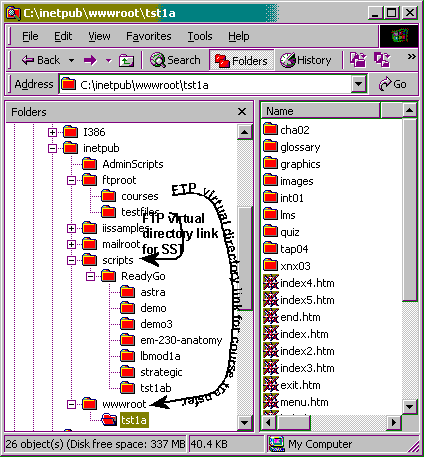
 Using Windows Explorer (or a command prompt) create two directories under the c:\inetpub\ftproot directory. These directories are place-holders so that when a user logs into the system using FTP, they can get a directory listing that shows the virtual directories (to be set up later).
Using Windows Explorer (or a command prompt) create two directories under the c:\inetpub\ftproot directory. These directories are place-holders so that when a user logs into the system using FTP, they can get a directory listing that shows the virtual directories (to be set up later).
 Using the IIS configuration applet, create two virtual directories. For both of these directories, you will need to give the ftp user "write" privileges"
Using the IIS configuration applet, create two virtual directories. For both of these directories, you will need to give the ftp user "write" privileges"

 When authors are ready to upload files, tell them to transfer their entire course (i.e. Publish | Transfer) to the courses directory, and to transfer their test files (i.e. Testing | Transfer Test Files) to the testfiles directory.
When authors are ready to upload files, tell them to transfer their entire course (i.e. Publish | Transfer) to the courses directory, and to transfer their test files (i.e. Testing | Transfer Test Files) to the testfiles directory.
 It's True! If you do not create the c:\inetpub\ftproot\courses and the c:\inetpub\ftproot\testfiles directories, the virtual directories you create will not be visible when the author connects to your FTP site.
It's True! If you do not create the c:\inetpub\ftproot\courses and the c:\inetpub\ftproot\testfiles directories, the virtual directories you create will not be visible when the author connects to your FTP site.
 Try This...
4.2.2 4.2b Test your FTP configuration
Try This...
4.2.2 4.2b Test your FTP configuration  Step-by-step
4.2.3 4.2c How to set up your FTP site
Step-by-step
4.2.3 4.2c How to set up your FTP site 








