The following summarizes the steps you will need to carry out to configure IIS so that it is fully configured for ReadyGo SST
 Install IIS. Be sure to install both the WWW services and FTP services. To install IIS go to Start | Settings | Add/Remove Programs... Click on the Add/Remove Windows Components option, and then select Internet Information Services
Install IIS. Be sure to install both the WWW services and FTP services. To install IIS go to Start | Settings | Add/Remove Programs... Click on the Add/Remove Windows Components option, and then select Internet Information Services
 Copy the following SST files from the win32 or the appropriate operating system folder into the Scripts folder:
Copy the following SST files from the win32 or the appropriate operating system folder into the Scripts folder:
- rdgsvtst.exe
- rdgrpt.exe
- rdgextra.exe
- rstrings.txt - if you use a language other than English, please rename the appropriate file to be "rstrings.txt"
- rdgrpt.css
- rdgtst3c.js
 Create the folder \inetpub\scripts\readygo
Create the folder \inetpub\scripts\readygo
 Enable scripts and executables for the IIS scripts folder. Go to Control Panel | Administrative Tools | Internet Services Manager... Expand the tree view for the web site, right-click on the "scripts" folder, and select Properties...
Enable scripts and executables for the IIS scripts folder. Go to Control Panel | Administrative Tools | Internet Services Manager... Expand the tree view for the web site, right-click on the "scripts" folder, and select Properties...
If the starting point for this folder is not the \scripts folder itself, from IIS, delete the "scripts" folder, and add a new virtual directory named "scripts" that physically points to this directory.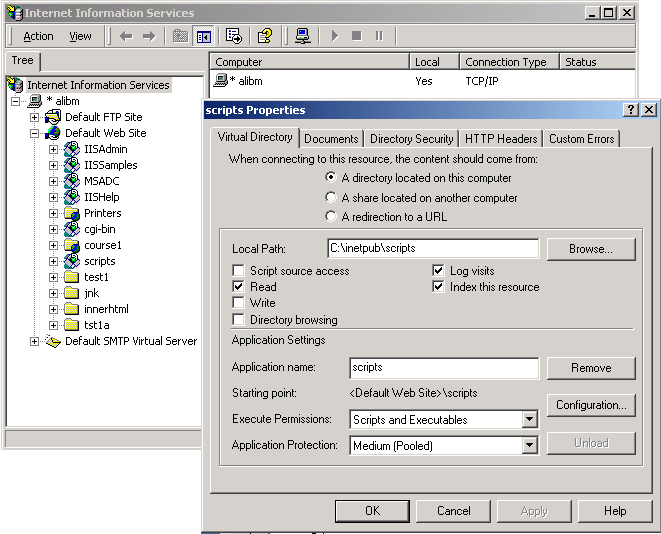
 Test that the executables are properly running through IIS: Open a browser window, and type in the web location of "rdgsvtst.exe" as the address. For example, if you open a browser on the server, use the address http://localhost/scripts/rdgrpt.exe
Test that the executables are properly running through IIS: Open a browser window, and type in the web location of "rdgsvtst.exe" as the address. For example, if you open a browser on the server, use the address http://localhost/scripts/rdgrpt.exe
If you get an error that it is unable to find "rstrings.txt", the starting point directory is incorrect. The correct response is shown in the picture.
For IIS 6.0, enable application extensions for "all unknown scripts" in order for cgi executables to run. Otherwise, you will get a "file not found" error.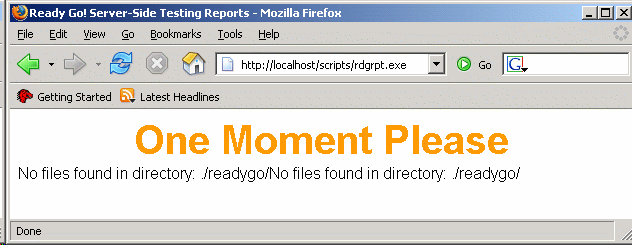
 Set the read/write privileges so that the Internet Guest Account can store results into the \inetpub\scripts\readygo folder.
Set the read/write privileges so that the Internet Guest Account can store results into the \inetpub\scripts\readygo folder.
In Windows Explorer, find and right-click on the \inetpub\scripts\readygo folder, select Properties , and then choose the Security tab. Add the user named IUSR_xxx folder, where "xxx" is the name of your computer. Give this user full control to the readygo folder and all its children. This setting is often hidden under one of the "Advanced" buttons.
To test this setting, you will need a course configured for SST. If this setting is not set correctly, you will receive an error message about being unable to access the user list during registration of a new student.
 Set up the FTP services so that it is easy for the course authors to upload courses to the server. See the next page for details on this.
Set up the FTP services so that it is easy for the course authors to upload courses to the server. See the next page for details on this.
 Figure out the web address for the SST modules (e.g. http://www.readygo.com/scripts/rdgsvtst.exe). Give this web address to the course authors.
Figure out the web address for the SST modules (e.g. http://www.readygo.com/scripts/rdgsvtst.exe). Give this web address to the course authors.








