| Step
|
Instruction
|
What it looks like
|
| 1 |
Create the directories c:\inetpub\ftproot\courses and c:\inetpub\ftproot\testfiles
|
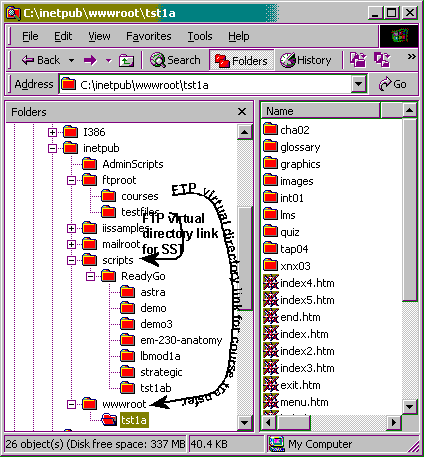 |
| 2 |
Using IIS, right-click on "Default FTP site", select New | Virtual Directory
|
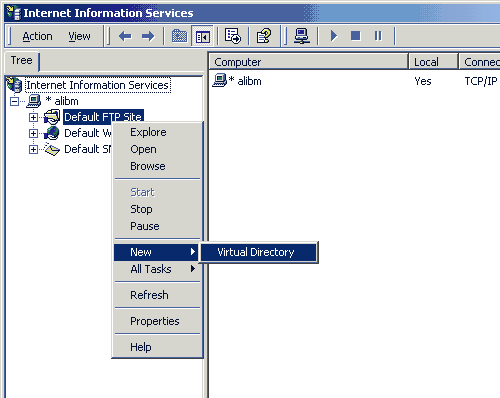 |
| 3 |
For the "Alias" name, enter courses
|
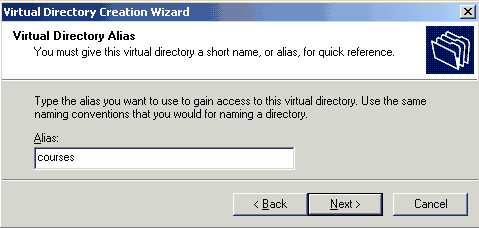 |
| 4 |
Point the courses directory to a directory that will be browsable (viewable by the public).
|
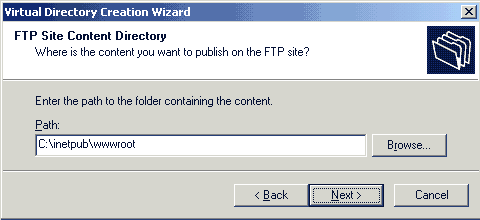 |
| 5 |
Allow write privileges to the virtual directory
|
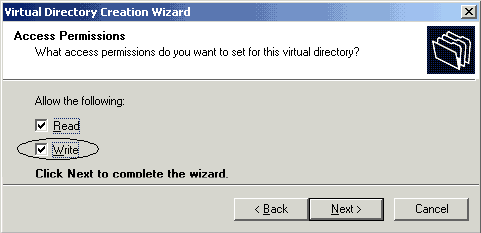 |
| 6 |
If you also have SST, repeat steps 2-5 using testfiles instead of courses. The testfiles virtual directory should point to a directory that is not viewable, but is accessible by the SST scripts.
|
 Back
Back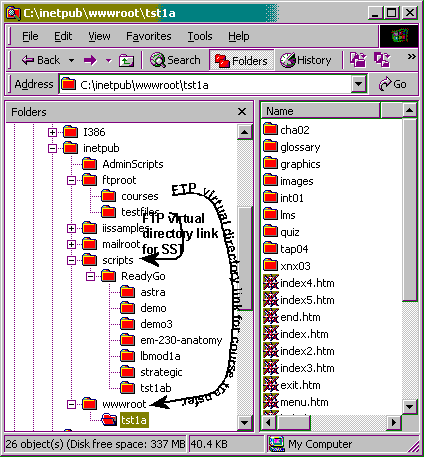
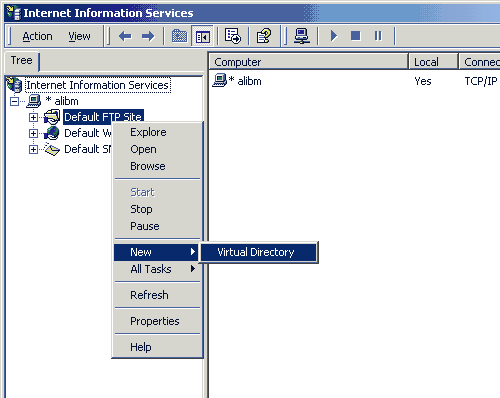
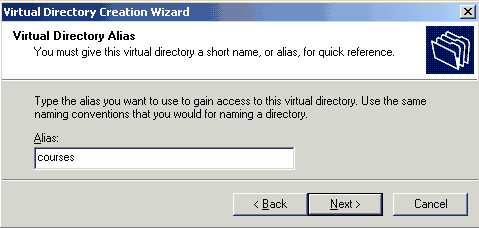
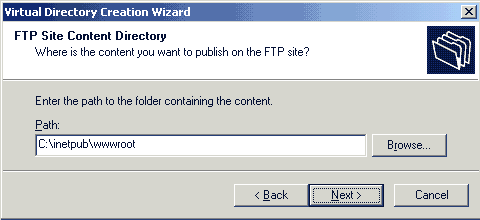
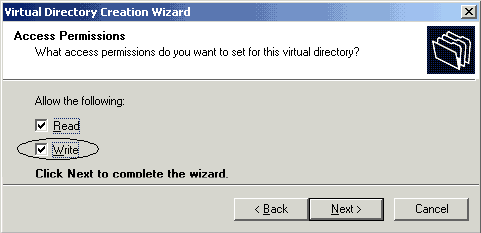
 Configuring and Installing SST
Configuring and Installing SST









