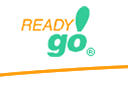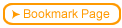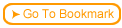Many interactions are built using tools that save their output as Flash (swf) files.
Many interactions are built using tools that save their output as Flash (swf) files.
 It is easy to pull these files into ReadyGo WCB
It is easy to pull these files into ReadyGo WCB
 You can take a tour to see how this is done or view the Step-by-Step to see how to pull in Flash files.
You can take a tour to see how this is done or view the Step-by-Step to see how to pull in Flash files.
 Step-by-step
3.9.1 3.9a Need more details? This Step-By-Step page will show you how. Step-by-step
3.9.1 3.9a Need more details? This Step-By-Step page will show you how.
|