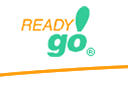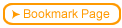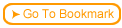Web Course Builder allows you to merge the content of two or more courses. You can copy elements such as chapters and pages from one course and paste them into another course.
You can also copy chapters, pages, or the entire course, and paste it into your Word Processor. This operation will copy the text that makes up the course, and paste it so that you can print out the selected text easily.
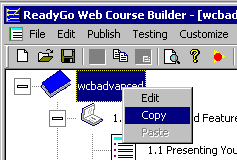
 To merge two courses, first right click on the "closed book" of the course you need to move, select "Copy" from the pop-up menu.
To merge two courses, first right click on the "closed book" of the course you need to move, select "Copy" from the pop-up menu.
 Then open your destination course and paste the content
Then open your destination course and paste the content
 You can copy the whole course, the last few chapters, individual pages, or the course setup by right clicking the element you want to copy. You can even copy just a drill-down element, such as a "Tell-me-more". Drill-down elements need to be pasted after bullet pages.
You can copy the whole course, the last few chapters, individual pages, or the course setup by right clicking the element you want to copy. You can even copy just a drill-down element, such as a "Tell-me-more". Drill-down elements need to be pasted after bullet pages.
If you right click on the "closed book" (course properties) element, you will be given a choice of copying the entire course, the course setup (colors, fonts, labels, etc.) or just the course text.
 It's True! Merging content could be a useful when 2 or more course creators are working on the same course, or when one course has content or configuration information that is useful in another course. You may, for example, want to create a course that just contains a "look and feel" that you like. Then, just copy the course setup from the template course to another course in order to apply the settings.
It's True! Merging content could be a useful when 2 or more course creators are working on the same course, or when one course has content or configuration information that is useful in another course. You may, for example, want to create a course that just contains a "look and feel" that you like. Then, just copy the course setup from the template course to another course in order to apply the settings.
|
 Step-by-step
2.6.1 2.6a Need to move chapters or just pages to another course? Here are the steps. Step-by-step
2.6.1 2.6a Need to move chapters or just pages to another course? Here are the steps. |