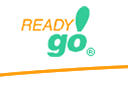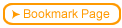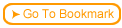The ReadyGo Web Course Builder Import HTML feature imports one HTML page at a time. To import an entire HTML site built with PowerPoint.
1. Save the PowerPoint presentation as an HTML file. It creates an HTML file along with a folder containing several files referenced in the start file. Lets call the folder ppt1_files. 2. Find the ppt1_files folder and copy it. 3. Open your course in ReadyGo WCB, and choose Edit > Graphics Archive. Navigate to the other folder. 4. Right-click in the file listing area and select Paste. Now, the ppt1_files folder is contained in the other folder inside the graphics archive. 5. Importing the start file using Import HTML does not work as our tool cannot handle the code Microsoft produces. Add the following code to a bullet page summary section: <iframe src="../graphics/ppt1_files/frame.htm" width=800 height=600></iframe>
6. Generate the course, and the PowerPoint content should display on the bullet page.