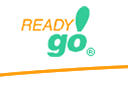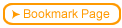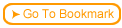Back
Back Next
Next

| 2.8 Printing your Course with Graphics |
You can create a version of your course including graphics that can be printed. This feature will create your course as a single web page that you can print from your browser.
 To view and print your course including graphics, click Create Printable Version from the tool bar.
To view and print your course including graphics, click Create Printable Version from the tool bar.
 You select what sections of the course you want to print.
You select what sections of the course you want to print.
 The printable version of the course will include graphics but will not include the sidebar and services bar.
The printable version of the course will include graphics but will not include the sidebar and services bar.
 The Course Map/Table of Contents if you choose to include it is placed at the beginning the printable version.
The Course Map/Table of Contents if you choose to include it is placed at the beginning the printable version.
 You can create a printable version of a subset of your course by selecting specific chapters/pages.
You can create a printable version of a subset of your course by selecting specific chapters/pages.

 To view and print your course including graphics, click Create Printable Version from the tool bar.
To view and print your course including graphics, click Create Printable Version from the tool bar.
 You select what sections of the course you want to print.
You select what sections of the course you want to print.
 The printable version of the course will include graphics but will not include the sidebar and services bar.
The printable version of the course will include graphics but will not include the sidebar and services bar. The Course Map/Table of Contents if you choose to include it is placed at the beginning the printable version.
The Course Map/Table of Contents if you choose to include it is placed at the beginning the printable version.
 You can create a printable version of a subset of your course by selecting specific chapters/pages.
You can create a printable version of a subset of your course by selecting specific chapters/pages.
 It's True! After printing your course, in the URL, just change index.htm to print.htm to view the printable version.
It's True! After printing your course, in the URL, just change index.htm to print.htm to view the printable version.
 Tip If you have graphics that are too wide to be printed on your printer, enter a Maximum Graphic Display Width (pixels) that is appropriate for your printer to reduce the size of all your graphics.
Tip If you have graphics that are too wide to be printed on your printer, enter a Maximum Graphic Display Width (pixels) that is appropriate for your printer to reduce the size of all your graphics.