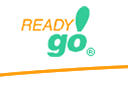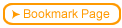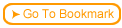Adobe produces both FLV and SWF for their flash files. Adobe SWF files are easy to pull into a ReadyGo course. If your FLV files require that the flash files are being served from a web server you will need to add the following to your course:
 Place your FLV file in the ReadyGo graphic archive. (more on the graphic archive)
Place your FLV file in the ReadyGo graphic archive. (more on the graphic archive)
 Drop the following code into the page where you want the FLV file to display.
Drop the following code into the page where you want the FLV file to display.
 <object classid='clsid:D27CDB6E-AE6D-11cf-96B8-444553540000' width='300' height='300' id='player1' name='player1'>
<object classid='clsid:D27CDB6E-AE6D-11cf-96B8-444553540000' width='300' height='300' id='player1' name='player1'>
<param name='movie' value='../graphicsplayer.swf'>
<param name='allowfullscreen' value='true'>
<param name='allowscriptaccess' value='always'>
<param name='flashvars' value='file=../graphics/name-of-file.flv'>
<embed id='player1'
name='player1'
src='../graphics/player.swf'
width='300'
height='300'
allowscriptaccess='always'
allowfullscreen='true'
flashvars="file=../graphics/name-of-file.flv"
/>
</object>
 This file is set to display at 300 x 300. If you would like your file display larger you will need to change the width and height size.
This file is set to display at 300 x 300. If you would like your file display larger you will need to change the width and height size.
 The name of the FLV file in this sample is "name-of-file"; you will need to change this to the name of your file.
The name of the FLV file in this sample is "name-of-file"; you will need to change this to the name of your file.
 You will also need to place the files "player.swf" and "jwplayer.js" in the course's Graphics Archive.
You will also need to place the files "player.swf" and "jwplayer.js" in the course's Graphics Archive.
 To get the file "player.swf" go to: download
To get the file "player.swf" go to: download
 To get the file "jwplayer.js" go to: download
To get the file "jwplayer.js" go to: download