The site administrator can set up additional username/password combinations for access to reports. These reports can be configured specially so that only users whose registration information matches certain criteria are shown. That is, supposing the manager of the sales department wants to see the results for their employees, a group can be set up that will show results only for users who listed "sales" as their "department" when they registered for the course.
This concept can also be used to give an individual student access to their reports on one or more courses.
 The file readygo/readygo.grp controls the groups.
The file readygo/readygo.grp controls the groups.
 Here is an example of the readygo.grp file:
Here is an example of the readygo.grp file:
<xml > <group> <name>garbage</name> <pwd>something</pwd> <course>tst1a</course> <course>tst1ab</course> <course>demo3</course> <field> <id>registration_ip</id> <value>127.0.0.1</value> <value>192.168.224.155</value> </field> <field> <id>department</id> <value>sales</sales> </field> </group> <group> <name>test1</name> <pwd>something</pwd> <course>all</course> <field> <id>registration_ip</id> <value>127.0.0.1</value> <value>192.168.224.155</value> </field> <field> <id>department</id> <value>marketing</value> <value>sales</value> </field> </group> </xml>
 The file may contain one or more <group> ... </group> groups.
The file may contain one or more <group> ... </group> groups.
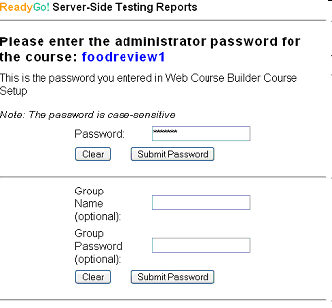
 Each group must contain a unique name. This name will be used by the person retrieving the reports, as the "group name". Each group must also contain a pwd that is used as the password to access reports for the group.
Each group must contain a unique name. This name will be used by the person retrieving the reports, as the "group name". Each group must also contain a pwd that is used as the password to access reports for the group.
 Each group may be applied to one or more <course>s. If the value of all is given for the <course>...</course>, then the person has access to all courses, and may select them.
Each group may be applied to one or more <course>s. If the value of all is given for the <course>...</course>, then the person has access to all courses, and may select them.
 Within each group, one or more <field>s must be defined. Each field has an <id> that corresponds to the internal name for a registration field. The field also has one or more <value>...</value> specifications. If the user's registration field (id) matches the value, then their results will be shown. Otherwise the user's results are hidden.
Within each group, one or more <field>s must be defined. Each field has an <id> that corresponds to the internal name for a registration field. The field also has one or more <value>...</value> specifications. If the user's registration field (id) matches the value, then their results will be shown. Otherwise the user's results are hidden.
 The value of all may also be used for the value of a field.
The value of all may also be used for the value of a field.
 Please be sure to close off any tags that are opened with their respective </identifier>.
Please be sure to close off any tags that are opened with their respective </identifier>.








