When using Server-Side Testing, you need to create the registration page for your students so that the test results are stored for each individual student. The registration page is displayed when the student starts the course.
 When you set up the Server-Side Testing module using the Course-wide Setup dialog box, you choose to either pre-register the students or have students self-register. If you choose to pre-register you students, then you need to create a list of registered students.
When you set up the Server-Side Testing module using the Course-wide Setup dialog box, you choose to either pre-register the students or have students self-register. If you choose to pre-register you students, then you need to create a list of registered students.
This information is stored in the file userlist.txt. You can modify this file with any standard spreadsheet program or you can use the User Registration dialog box. If you edit the file with a spreadsheet program, you must save the file as a "comma separated variable (CSV)" file. Remember to upload this file (and overwrite the file on the server) whenever you add new students.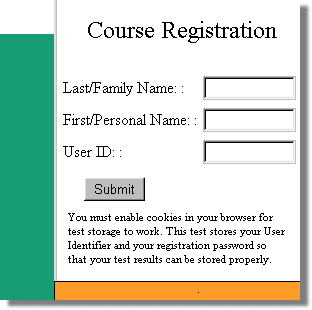
 You can pre-register an unlimited number of students within ReadyGo. For large numbers of students, ReadyGo recommends that you use a spreadsheet. (Just avoid using the user registration list within ReadyGo after you have added all those names.)
You can pre-register an unlimited number of students within ReadyGo. For large numbers of students, ReadyGo recommends that you use a spreadsheet. (Just avoid using the user registration list within ReadyGo after you have added all those names.)
 For courses that are set up for self-registration, you only need to identify the fields that students need to fill in for registration. You do not need to specify a list of students.
For courses that are set up for self-registration, you only need to identify the fields that students need to fill in for registration. You do not need to specify a list of students.
 You can have up to 20 different registration fields besides last name, first name, and student ID. These are useful for self-registration. For example, you can request the student's department number and phone number.
You can have up to 20 different registration fields besides last name, first name, and student ID. These are useful for self-registration. For example, you can request the student's department number and phone number.
 The "student ID" field can be hidden by removing the display name for it from the "User Registration" page. In cases where the student visits a course from a computer other than the one they used to register, SST will ask them to re-register.
The "student ID" field can be hidden by removing the display name for it from the "User Registration" page. In cases where the student visits a course from a computer other than the one they used to register, SST will ask them to re-register.
 It's True! Choose Testing > User Registration to create a list of pre-registered students and to define registration fields.
It's True! Choose Testing > User Registration to create a list of pre-registered students and to define registration fields.
|
 Step-by-step
1.3.1 1.3a Need more details? This Step-By-Step page will show you how. Step-by-step
1.3.1 1.3a Need more details? This Step-By-Step page will show you how.
|








