You can set up specific instructions associated with each test. For example, you can instruct the student to complete the test within a certain time limit.
 Each test (in addition to the entire course) must have a unique name. The test name is used by the server to store the test scores for the test. You can use the input box to change the name of the file. This name can also be found on the particular Test dialog box. The test results for a test called chap1_2 are stored in a file named chap1_2.txt on the server.
Each test (in addition to the entire course) must have a unique name. The test name is used by the server to store the test scores for the test. You can use the input box to change the name of the file. This name can also be found on the particular Test dialog box. The test results for a test called chap1_2 are stored in a file named chap1_2.txt on the server.
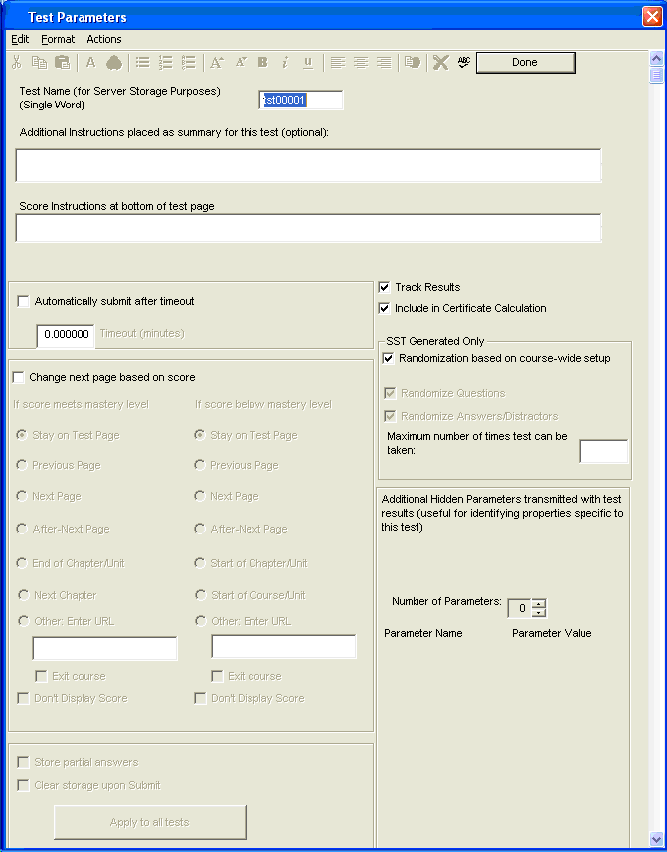
 You can add additional instructions for the test. These instructions are displayed on the top of the test page. You may also have instructions that are given at the bottom of the test, and are repeated with SST results. The instructions at the bottom of the test page are especially useful with self-assessments (e.g. "If you score between 1 and 10, you are a quick learner, ...")
You can add additional instructions for the test. These instructions are displayed on the top of the test page. You may also have instructions that are given at the bottom of the test, and are repeated with SST results. The instructions at the bottom of the test page are especially useful with self-assessments (e.g. "If you score between 1 and 10, you are a quick learner, ...")
 You can also add hidden parameters such as test modification date. These will appear in your SST report, but will not be seen by the student. For example, you may have a variable called "test_version" that helps you keep track of what version of the test each person has taken.
You can also add hidden parameters such as test modification date. These will appear in your SST report, but will not be seen by the student. For example, you may have a variable called "test_version" that helps you keep track of what version of the test each person has taken.
 You can set a timeout for each test. When the student has been on the test page for that specific amount of time, the test will automatically submit itself for grading, and the result will be stored. Be sure to set the timeout to a value larger than 0 minutes If the timeout is enabled, but the value is set to 0 minutes, the student will not have a chance to see the questions before the test is graded.
You can set a timeout for each test. When the student has been on the test page for that specific amount of time, the test will automatically submit itself for grading, and the result will be stored. Be sure to set the timeout to a value larger than 0 minutes If the timeout is enabled, but the value is set to 0 minutes, the student will not have a chance to see the questions before the test is graded.
 You can control the "next" page the student sees based on their test score. For example, if you set the next page for score less than mastery to the previous bullet page, and if you set the test as required, the student will be unable to proceed with the course until they pass the test.
You can control the "next" page the student sees based on their test score. For example, if you set the next page for score less than mastery to the previous bullet page, and if you set the test as required, the student will be unable to proceed with the course until they pass the test.
 When SST is not used, you can allow storage of partial answers (lower left of dialog). This allows students to answer some questions, leave the test page, and then return with their work remembered. It is not available with SST because of randomization.
When SST is not used, you can allow storage of partial answers (lower left of dialog). This allows students to answer some questions, leave the test page, and then return with their work remembered. It is not available with SST because of randomization.
 The "Track Results" checkbox allows some tests to be un-tracked. That is, in a course with SST, some tests can simply be done as exercises whose results are not stored.
The "Track Results" checkbox allows some tests to be un-tracked. That is, in a course with SST, some tests can simply be done as exercises whose results are not stored.
For tests that are tracked, a selection can be made as to whether this test applies towards the course-wide certificate. By unchecking the "Include in Certificate Calculation" box, results from the test will not apply to the certificate. If this is the last test in a course, then the preceding test that is allowed to apply to the certificate is used.
 You can override the default randomization settings for the course. This allows, for example, for some tests to have answers such as "All of the above", while others are completely randomized.
You can override the default randomization settings for the course. This allows, for example, for some tests to have answers such as "All of the above", while others are completely randomized.
If there is ia value in the "Maximum number of times test can be taken", a student will only be allowed to take the test a specific number of times. After they have taken it that many times, their results will no longer be graded. As course administrator, you can use the "delentry.htm" module described later in this course to give your student more chances to retake the test.
 It's True! Specifying test parameters affects only the specific test you are editing.
It's True! Specifying test parameters affects only the specific test you are editing.
|








