To verify that your web server is running and is permitting SST to execute, you can simply call the URL for SST without any arguments. If it is operating correctly, you will get an HTML page with title of "Form Error". If the installation is not correct you will get a browser-built error message about not being able to find or execute the routine.
 If you are testing with your browser on the server machine, input the following into your
browser address window: http://127.0.0.1/scripts/rdgsvtst.exe or http://127.0.0.1/cgi-bin/rdgsvtst.exe
If you are testing with your browser on the server machine, input the following into your
browser address window: http://127.0.0.1/scripts/rdgsvtst.exe or http://127.0.0.1/cgi-bin/rdgsvtst.exe
You should get the following response: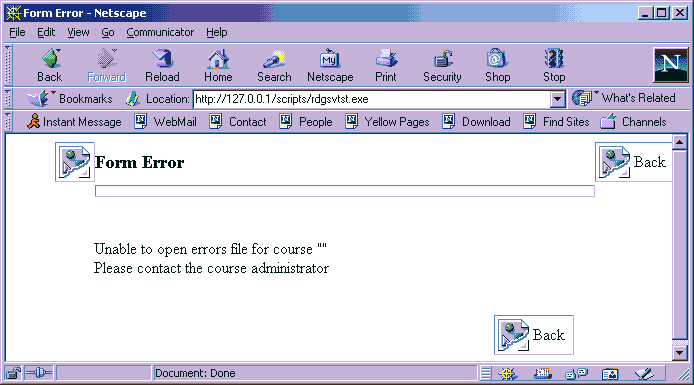
 Error messages are as follows:
Error messages are as follows:
- Unable to open errors file for course "your_course"
Please contact the course administrator
This means the directory "your_course" is not located in the right location or is empty. Check that its path is, for example, \inetpub\scripts\readygo\your_course, and make sure this directory contains the file "errors.txt". Also make sure you haven't set up a virtual scripts directory that points somewhere other than where the author uploaded their files. - The data file for course your_course is not configured properly. Please contact the course administrator.
Make sure that all the files in the readygo/yourcourse directory are write-able (not write-protected)
- Unable to open errors file for course "your_course"
Please contact the course administrator
 If you start getting an error suggesting that you try again later, remove all files with a .lck extension from the readygo/yourcourse directory. These files prevent access by more than one user at a time.
If you start getting an error suggesting that you try again later, remove all files with a .lck extension from the readygo/yourcourse directory. These files prevent access by more than one user at a time.








