You can configure multiple courses to use the same User Registration List. This allows you to centralize access privileges for several courses in a central file. With the reports function, you can assemble reports across various courses. This allows you to create a curricullum consisting of several courses that the same students take.
 On the Testing > Course-wide setup... page, click on "Use shared list", and input the name of the shared file
On the Testing > Course-wide setup... page, click on "Use shared list", and input the name of the shared file
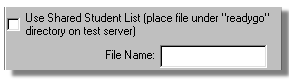
 The shared list should have the same format as userlist.txt (the file for a course with its own list).
The shared list should have the same format as userlist.txt (the file for a course with its own list).
 The shared user list is placed one directory up on the SST server so that it is accessible to all the courses that will share it. For example, if the SST modules are installed in "/var/www/cgi-bin/", the user registration file for a shared course will be placed in "/var/www/cgi-bin/readygo".
The shared user list is placed one directory up on the SST server so that it is accessible to all the courses that will share it. For example, if the SST modules are installed in "/var/www/cgi-bin/", the user registration file for a shared course will be placed in "/var/www/cgi-bin/readygo".
 You can use the "Transfer Server Test Files" dialog in WCB to upload the registration file by placing it in the "test" subdirectory of your generated course. By checking the "Overwrite User List on Server", the registration list will be uploaded (to the correct location) when you upload the rest of the test configuration files.
You can use the "Transfer Server Test Files" dialog in WCB to upload the registration file by placing it in the "test" subdirectory of your generated course. By checking the "Overwrite User List on Server", the registration list will be uploaded (to the correct location) when you upload the rest of the test configuration files.
 The reports function allows you to select which courses are to be included when creating a cross-course report.
The reports function allows you to select which courses are to be included when creating a cross-course report.
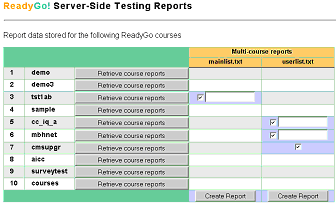
 Tip It is recommended that all courses using a particular shared list set the user registration privileges equally.
Tip It is recommended that all courses using a particular shared list set the user registration privileges equally.
|








