 Back
Back| Setting Up Server-Side Testing |
| Step | Instruction | What it looks like |
|---|---|---|
| 1 | Choose Testing > Course-wide Setup or when adding or editing a test page, click Course-wide Setup. |
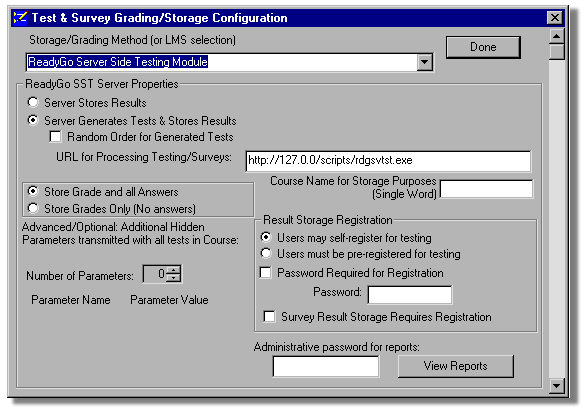 |
| 2 | Select whether you are going to store only the test results or have the server generate tests and store the test results. |
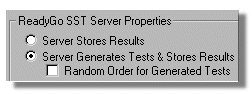 |
| 3 | Specify the URL for where the Server-Side Testing module is located. You may need to obtain this information from your web administrator once they have installed the Server-Side Testing module. |
 This URL identifies where the Server-Side Testing module is located on your server. |
| 4 | Select whether you want to store grades and answers, or grades only. |
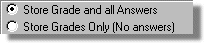 |
| 5 | Optionally add hidden parameters such as a test version number. |
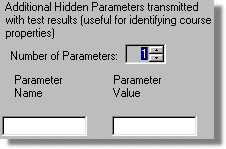 |
| 6 | Specify student registration options.
You can allow students to self-register, or you can require pre-registration.
If you require pre-registration, you need to set up the list of students by choosing Testing > User Registration. The password entry is only used if you specify that students self-register. The same course password is used for all the students taking the course. |
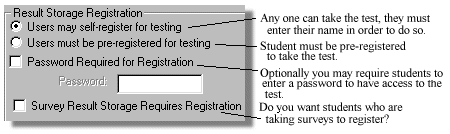 |
| 7 | Specify a name for the course. Do not use spaces.
This course name will be the directory name on the server where the server test files and results are stored. It is important that each course has a unique name. |
 |
| 8 | You can optionally specify a password for access to the course reports.
To view the reports on the server, click View Reports. |
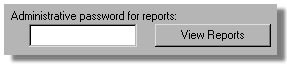 |
| 9 | Click Done to save the Server-Side Testing setup. |
 |
1. Allow Self-registration, no password, store grades and answers: This is useful if you only have surveys, or you want to allow all visitors to take tests and fill out surveys.
2. Allow self-registration, add a password, require registration for surveys: This allows you to limit whose information is stored. You control this by only giving the password to authorized users. If you change the password, all users have to re-register with the new password.
3. Pre-registration required, (no password), surveys require registration: This is the most secure setup. You must create the list of students (and upload it when you upload the test files). Only the students who you have pre-registered can have results stored.
 Configuring and Installing SST
Configuring and Installing SST
 | Course Configuration |
 | Serving |
 | Installation |
 | IIS |
 | Administrator |
 | Merchant Connect |



