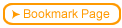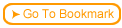Back
Back| 2.11.1 2.11a Setting Cookies on IE6 |
This procedure describes an easy way to enable cookies for Microsoft IE6 so that Server Side Testing will function correctly.
| Step | Instruction | What it looks like |
|---|---|---|
| 1 | The student will either see this pop-up, or they will see the red circle/white bar as indicated in the graphic. |
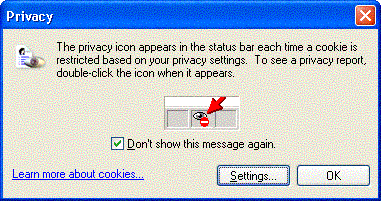 |
| 2 | The student can find out the name of the server from which the cookie was blocked by clicking on the "cookie-blockage" status information (red circle/white area). In this case, the domain of interest is http://158.184.4.155/
The additional information may be left off. The domain may also, for example, be of the form http://www.readygo.com/ |
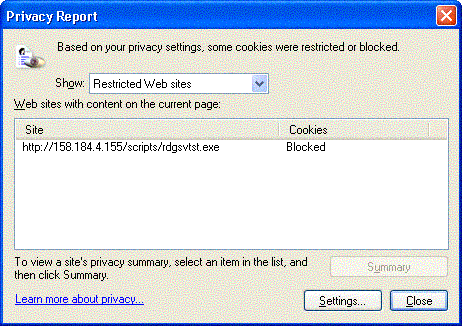 |
| 3 | To modify the settings, the student can either navigate through the menus: Tools | Internet Options... and then select the Privacy tab, or they can click on Settings from the privacy warning window (step 1).
In this window, the user should click on the Edit... button in the lower right, under "Web Sites". This gives permission to add/block cookies from individual servers. |
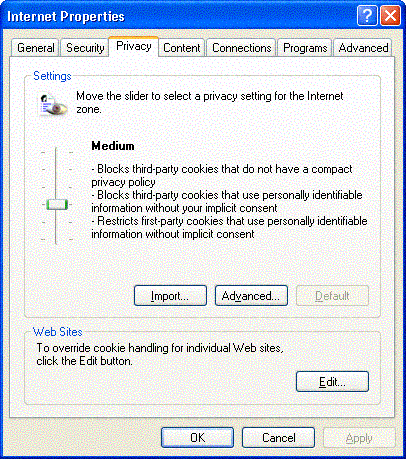 |
| 4 | The student should input or select the domain for the SST server (it should appear in the drop-down menu), and select Allow |
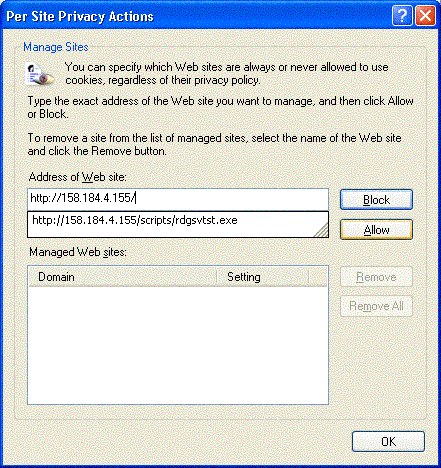 |
| 5 | At this point, the student should apply the settings, and re-register for the course. | |
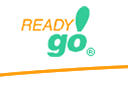 Tips Using ReadyGo WCB
Tips Using ReadyGo WCB
 | 1. Questions |
 | 2. Hidden features |
 | 3. Page Tips |
 | 4. Course Tips |
 | 5. SmartPhone Tips |