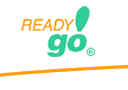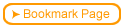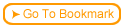Back
Back| 2.13.2 2.13b Step-by-step on creating a Picture Click Single Region question |
| Step | Instruction | What it looks like |
|---|---|---|
| 1 | From the test dialog, click Edit Question. |
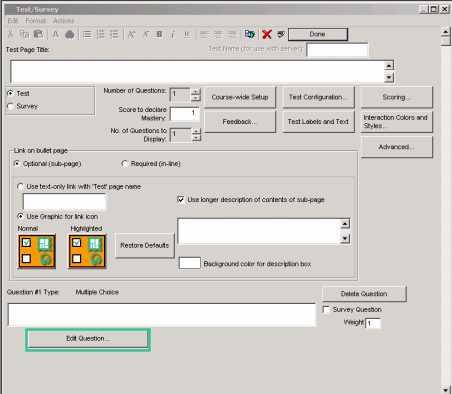 |
| 2 | Click the Type arrow and choose Picture Click Single Region. |
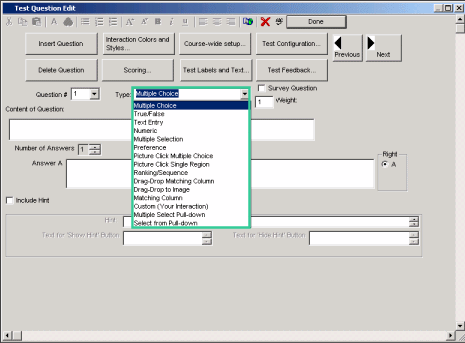 |
| 3 | Enter the test question. |
 |
| 4 | Select the picture by either clicking Select Image or by dragging and dropping the image to the blue drop region. |
 |
| 5 | Click and drag your mouse over the section of the picture that is correct. |
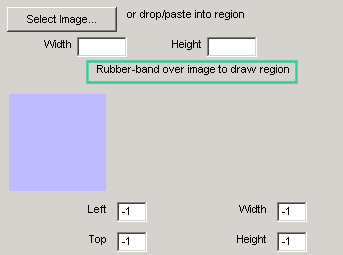 |