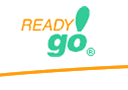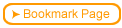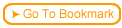Many courses teach a procedure.

 It is helpful to show a procedure as a video or as a screen simulation
It is helpful to show a procedure as a video or as a screen simulation
 It is best to give the same information multiple ways.
It is best to give the same information multiple ways.
 A procedural video is one way.
A procedural video is one way.
 Another way is a step-by-step. A step-by-step highlights each step in a procedure and can be printed out.
Another way is a step-by-step. A step-by-step highlights each step in a procedure and can be printed out.
 Placing your learning objects, like screen simulations and step-by-steps, in a drill down page makes it easier to provide multiple levels of learning.
Placing your learning objects, like screen simulations and step-by-steps, in a drill down page makes it easier to provide multiple levels of learning.
 Bringing in Plug-ins like Flash2.4.1 2.4a Watch a screen simulation showing how to bring a Flash file into ReadyGo WCB
Bringing in Plug-ins like Flash2.4.1 2.4a Watch a screen simulation showing how to bring a Flash file into ReadyGo WCB
|
 Step-by-step
2.4.2 2.4b View a step-by-step that shows how to bring a Flash file into ReadyGo WCB Step-by-step
2.4.2 2.4b View a step-by-step that shows how to bring a Flash file into ReadyGo WCB |