ReadyGo Mobile provides a WYSIWYG text editing capability for every text box. Full RTF support enables you to copy from MS Word, Excel, and PowerPoint and maintain the formatting.
 As you add content to your web site, you will notice that each text box has four tabs on the right side. The blue tab shows which is the current editing mode.
As you add content to your web site, you will notice that each text box has four tabs on the right side. The blue tab shows which is the current editing mode.
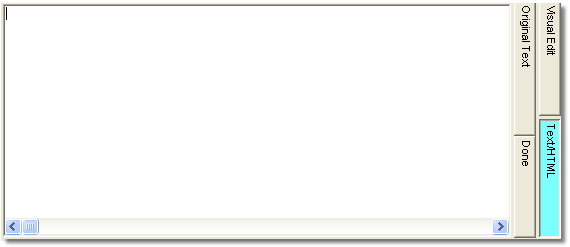
 Visual Edit - Use this tab if you want to change the text color, font, size, weight, style, alignment, or to create lists. Use the toolbar buttons at the top of the dialog box to make changes to your text.
Visual Edit - Use this tab if you want to change the text color, font, size, weight, style, alignment, or to create lists. Use the toolbar buttons at the top of the dialog box to make changes to your text.

 Text/HTML - Use this tab to add unformatted text.Text you add in this tab is displayed using the either the style sheet formatting instructions or the default formatting for the web site. You can also use this tab to paste any web readable code (HTML/JavaScript) into the content area.
Text/HTML - Use this tab to add unformatted text.Text you add in this tab is displayed using the either the style sheet formatting instructions or the default formatting for the web site. You can also use this tab to paste any web readable code (HTML/JavaScript) into the content area.
 Original Text - Restores your content to what was available when the page dialog box was first opened.
Original Text - Restores your content to what was available when the page dialog box was first opened.
 Done - Restores the text box to its original size and hides the tabs from view. Click Done when you have finished working in one text box and want to move to another.
Done - Restores the text box to its original size and hides the tabs from view. Click Done when you have finished working in one text box and want to move to another.
 To copy text from Word, Excel, and PowerPoint documents, click the Visual Edit tab, right-click in the main region, and choose Paste Special.... This preserves the formatting and the text is completely editable. Be sure to use "Paste Special" (from the right-click menu) and paste using only the "Picture (metafile)", "Device independent bitmap", "Formatted Text (RTF)", or "Unformatted Text" special paste formats. Use of native Word or PowerPoint Object formats may cause the software to fail.
To copy text from Word, Excel, and PowerPoint documents, click the Visual Edit tab, right-click in the main region, and choose Paste Special.... This preserves the formatting and the text is completely editable. Be sure to use "Paste Special" (from the right-click menu) and paste using only the "Picture (metafile)", "Device independent bitmap", "Formatted Text (RTF)", or "Unformatted Text" special paste formats. Use of native Word or PowerPoint Object formats may cause the software to fail.
 When you paste content into your web site as a picture or bitmap. ReadyGo Mobile will automatically convert the content to a web readable graphic format (JPG or PNG). Pasting as a picture/bitmap produces a snapshot of the first slide/page of content that you copied. The content will be kept as an image rather than as text. This means that it will look exactly as it did in the other application, but will not be editable.
When you paste content into your web site as a picture or bitmap. ReadyGo Mobile will automatically convert the content to a web readable graphic format (JPG or PNG). Pasting as a picture/bitmap produces a snapshot of the first slide/page of content that you copied. The content will be kept as an image rather than as text. This means that it will look exactly as it did in the other application, but will not be editable.
 Tip To undo your most recent text edit, press Ctrl+z.
Tip To undo your most recent text edit, press Ctrl+z.
|
 Sub-page1.3.1 1.3a See demonstration of RTF support in this PowerPoint to ReadyGo Mobile tour.
Sub-page1.3.1 1.3a See demonstration of RTF support in this PowerPoint to ReadyGo Mobile tour.
|

