 Back
Back| 3.1.1 3.1a Creating a form |
| Step | Instruction | What it looks like |
|---|---|---|
| 1 | Click the form/Survey button on the bullet page dialog box. |
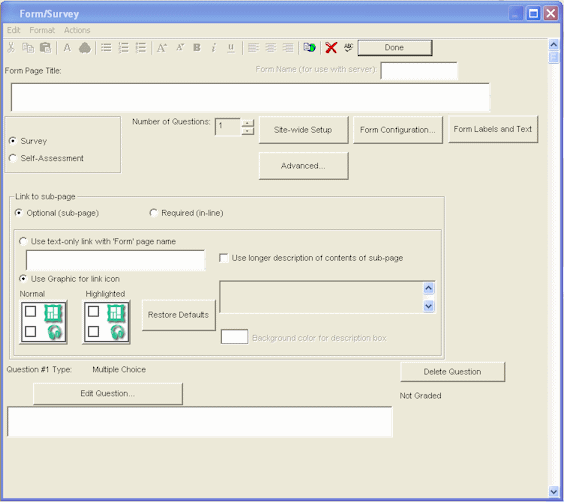 |
| 2 | Type the title for the form. |
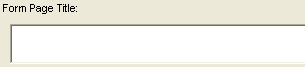 |
| 3 | Select whether you are adding a Form/Survey or a Self-Assessment. Graded tests are not available in ReadyGo Mobile - they are available in the ReadyGo Web Course Builder. |
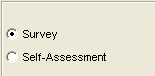 |
| 4 | Choose whether the form is Optional (accessed through a link from the bullet page) or Required (accessed through the forward arrow from the bullet page).
If the form is set as Optional, choose whether access to the form is through a linked text or a linked graphic. |
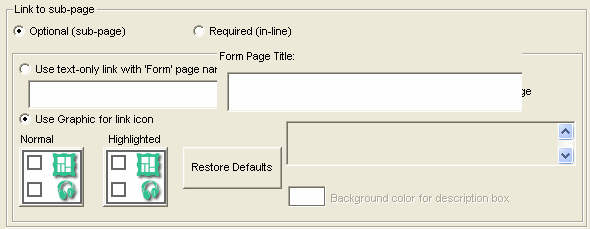 |
| 5 | Specify the Number of Questions on your form. You can have up to 100 questions for each form. |
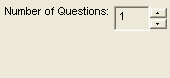 |
| 6 | Click Edit Question to add or edit a form question.
See the following pages for information on each different type of form question. |
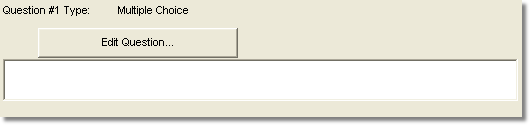 |