To create a SCORM 1.2 conformant course, simply go to the Testing | Course-wide setup... menu, and select one of the SCORM choices (or your LMS name). Then, regenerate your course.
 ReadyGo will automatically add all the necessary code (JavaScript) to your course files so that your course:
ReadyGo will automatically add all the necessary code (JavaScript) to your course files so that your course:
 Connects to the SCORM API when launched by an LMS
Connects to the SCORM API when launched by an LMS
 Reports how students are doing on the tests/assessments
Reports how students are doing on the tests/assessments
 Reports course completion when the student reaches the end of a chapter or SCO
Reports course completion when the student reaches the end of a chapter or SCO
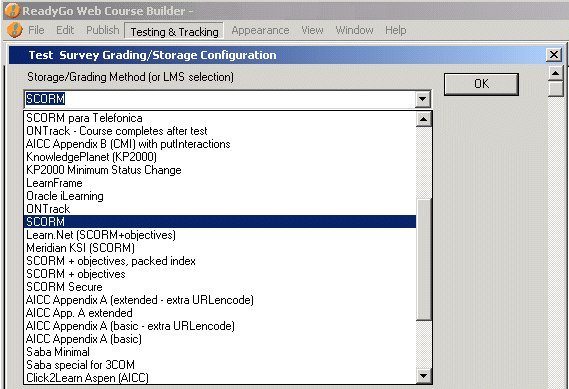
 You don't need to do any coding - just add the content for your course (including test questions and answers).
You don't need to do any coding - just add the content for your course (including test questions and answers).
 ReadyGo also creates the XML file named imsmanifest.xml that is required so the LMS can load the course. All content for the XML file is taken from the information you provide during construction of your course. For example, "ALT" tags for images are used as descriptions for these objects.
ReadyGo also creates the XML file named imsmanifest.xml that is required so the LMS can load the course. All content for the XML file is taken from the information you provide during construction of your course. For example, "ALT" tags for images are used as descriptions for these objects.
 It's True! When you generate the course, you can request that ReadyGo create a compressed archive containing your entire course plus the necessary SCORM XML files. You can then send this entire package (as a single file) to your LMS for display.
It's True! When you generate the course, you can request that ReadyGo create a compressed archive containing your entire course plus the necessary SCORM XML files. You can then send this entire package (as a single file) to your LMS for display.
|




