 Back
Back| 3.8.2 3.8b Step-by-step on creating a Text Entry question |
| Step | Instruction | What it looks like |
|---|---|---|
| 1 | From the test dialog, click Edit Question. |
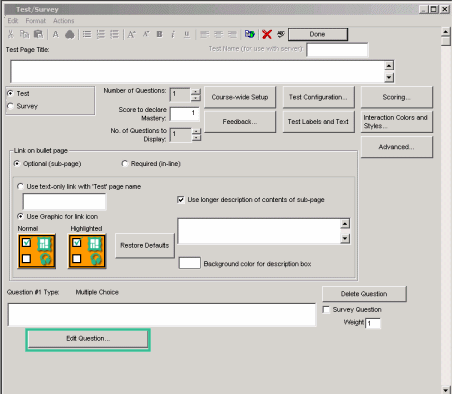 |
| 2 | Click the Type arrow and choose Text Entry. |
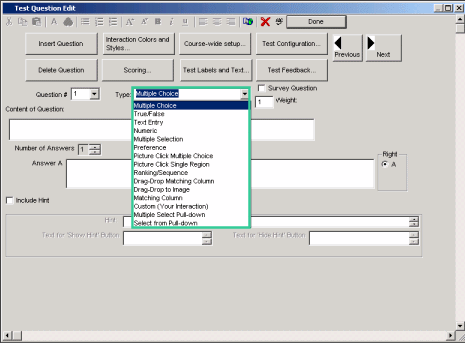 |
| 3 | Enter the test question. |
 |
| 4 | Enter the text answer and number of characters for the answer text box.
Note: You can add one or more asterisks (*) in the Right Answer field to allow for any number of any characters for example, if the answer is George Washington, you can make the correct answer G*Washington and if a student entered G. Washington or George Washington, the answer would be evaluated as correct. |
 |
 Web Course Builder Tutorial
Web Course Builder Tutorial
| 1 | Building a Course |
| 2 | Adding Page Elements |
| 3 | Adding Tests and Surveys |
| 4 | Changing the Appearance |
| 5 | Managing a Course |
| 6 | Using Service Bar Features |
| 7 | Tracking Test Results |






