 Back
Back| 3.5.2 3.5b Step-by-step on creating a Multiple Selection (Pull-down) question |
| Step | Instruction | What it looks like |
|---|---|---|
| 1 | From the test dialog, click Edit Question. |
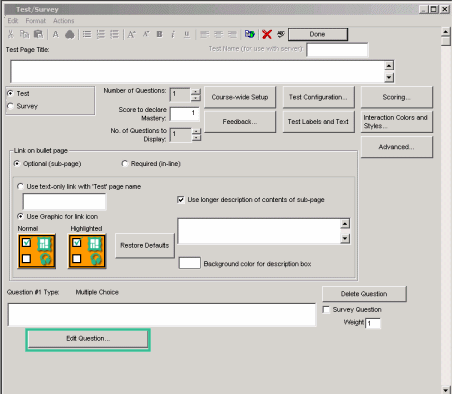 |
| 2 | Click the Type arrow and choose Multiple Selection (Pull-down). |
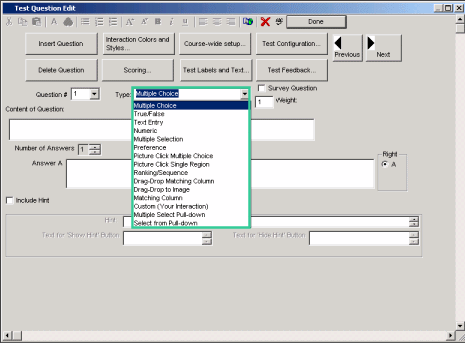 |
| 3 | Enter the test question. |
 |
| 4 | Enter the number of answers. |
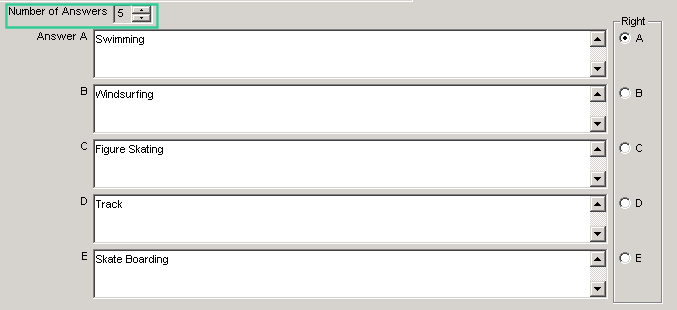 |
| 5 | Select the number of choices you want to display. |
 |
| 6 | Enter choice answers.
Note: During scoring, both the answers that are to be selected and the answers that are to be left blank count towards the total score. See the section on test question scoring for more information. |
 |
| 7 | Choose the correct answers. |
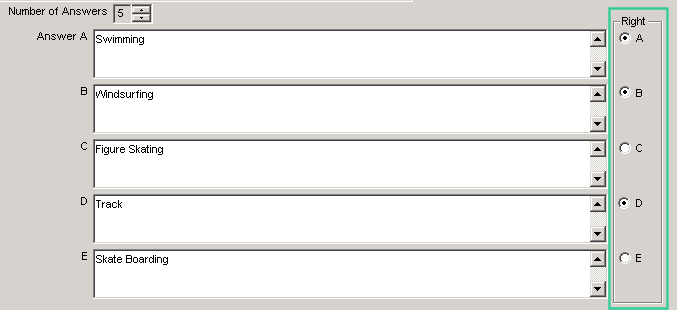 |
 Web Course Builder Tutorial
Web Course Builder Tutorial
| 1 | Building a Course |
| 2 | Adding Page Elements |
| 3 | Adding Tests and Surveys |
| 4 | Changing the Appearance |
| 5 | Managing a Course |
| 6 | Using Service Bar Features |
| 7 | Tracking Test Results |






