An instruction page is generated in your course by default. This page helps students understand how to use the course. You can modify the page for all your courses or you can disable it entirely.
 ReadyGo has provided a template file that contains all the instructions. This file is called \program files\readygo\instruct.ht1. The file is written in HTML, so you can edit it. However, do not edit this file using Microsoft Front Page or Word. These applications insert unnecessary format statements that will damage the template with respect to Web Course Builder. We recommend using a basic text editor such as "Notepad."
ReadyGo has provided a template file that contains all the instructions. This file is called \program files\readygo\instruct.ht1. The file is written in HTML, so you can edit it. However, do not edit this file using Microsoft Front Page or Word. These applications insert unnecessary format statements that will damage the template with respect to Web Course Builder. We recommend using a basic text editor such as "Notepad."
When editing this file, please leave comment fields unchanged, and please leave any text that appears in capital letters, such as HOME unchanged. During course generation, these are replaced by the software with the custom labels you have chosen. Also, do not change the names of the graphic files such as images/nextbtn0.png. Web Course Builder automatically updates the images to any customized graphics you have set up for your course.
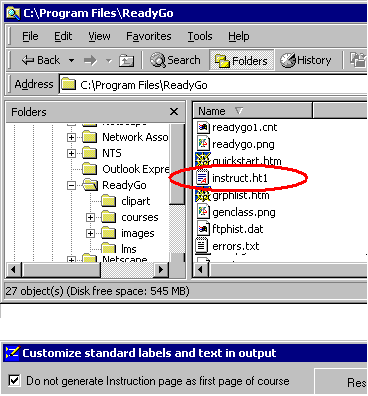
 To disable the instruction page, select Do not generate Instruction page... from the Customize | Labels and Text... dialog shown above.
To disable the instruction page, select Do not generate Instruction page... from the Customize | Labels and Text... dialog shown above.
 If you are using the All Layout Controlled by Style Sheets option, the instruction template file is called \program files\readygo\instr1.ht1.
If you are using the All Layout Controlled by Style Sheets option, the instruction template file is called \program files\readygo\instr1.ht1.
 It's True! If you customize the instruction page, all future courses will use the new template.
It's True! If you customize the instruction page, all future courses will use the new template.
|


