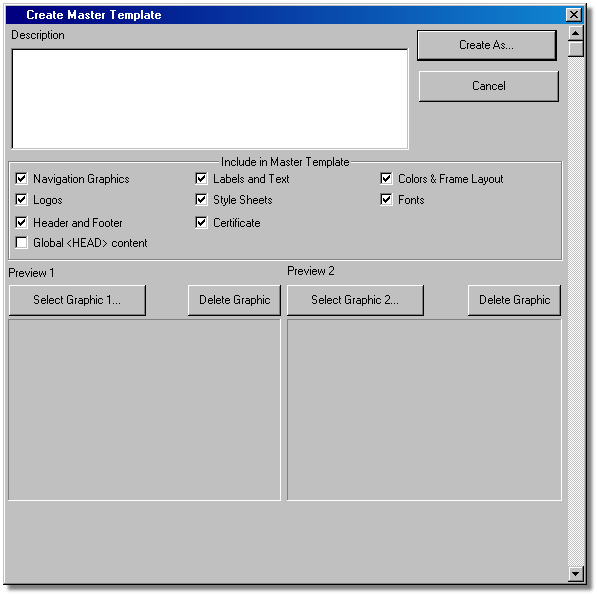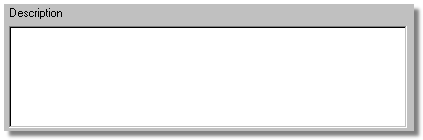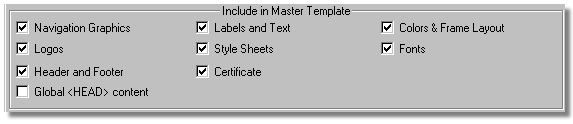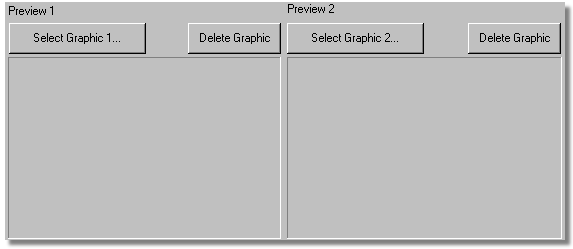| Step
|
Instruction
|
What it looks like
|
| 1 |
Create a course and set up the appearance by specifying colors and graphics, labels and text, fonts, type sets so on so that it looks the way you want and generate your course.
|
| 2 |
If you want to store one or two snapshots of your course with the template, open your course in a browser and take up to two screen captures of pages that best reflect the course appearance.
|
| 3 |
Choose Appearance > Create Template.
|
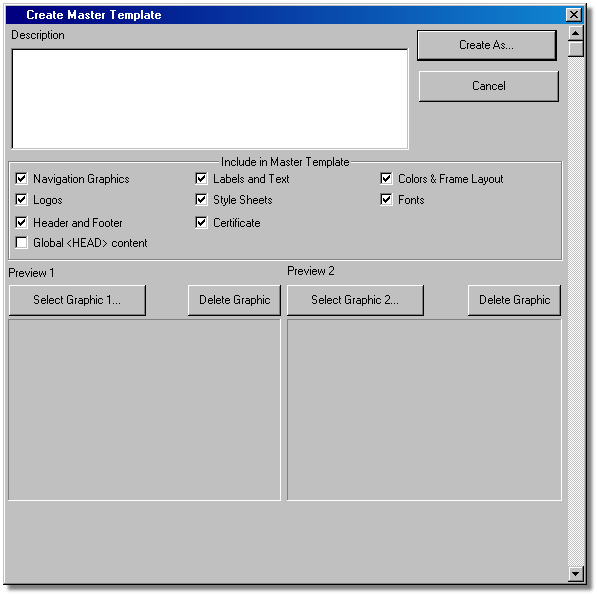 |
| 4 |
In the Description field, enter a description of the course look.
|
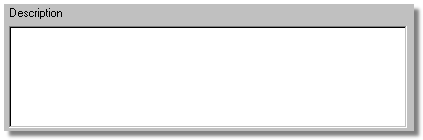 |
| 5 |
Select the appearance elements that you want to include in your master template.
|
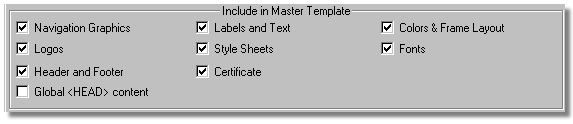 |
| 6 |
If you have graphics such as snapshots of your course that you want to store with your template, click Select Graphic and find the graphic on your computer.
|
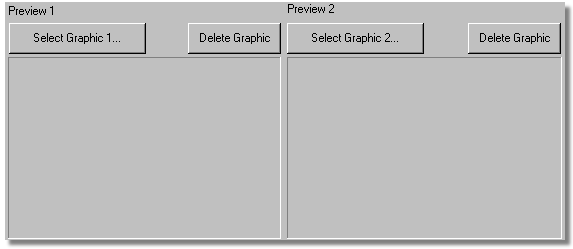 |
| 7 |
Click Create As to create your master template and choose where you want to save your master template.
|
 Back
Back