 Back
Back| 5.9.1 5.9a How to copy PowerPoint into ReadyGo Mobile |
| Step | Instruction | What it looks like |
|---|---|---|
| 1 | Open your PowerPoint document and from the outline view, select the pages you want to copy. Note that only the content that is visible in the outline view (not the slide view) will be copied over.
You may select multiple slides to copy each time if using PowerPoint 95, 97, 2000, or 2003. WIth PowerPoint 2007, you will need to copy/paste each slide independently. |
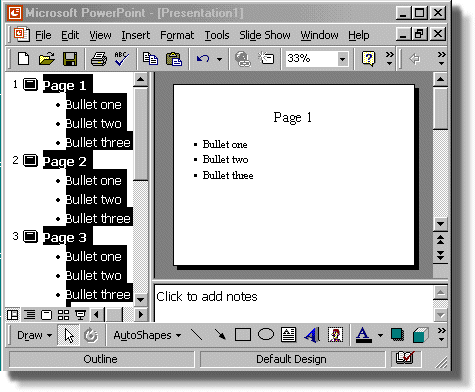 |
| 2 | From the Edit menu, choose Copy. |
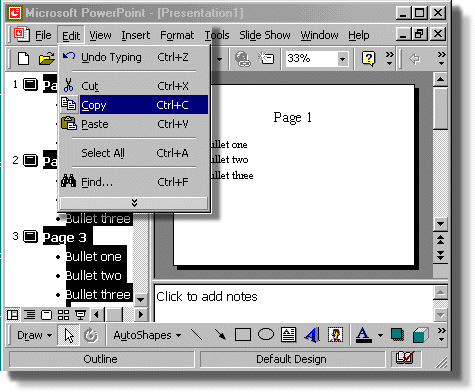 |
| 3 | In ReadyGo Mobile, go to the outline/tree view. Right-click on the page preceding where you want to paste the slides, and select Paste from the menu that pops up. If the Paste option is not available, return to PowerPoint, and make sure that you are copying from the outline view, rather than from one of the slide views. |
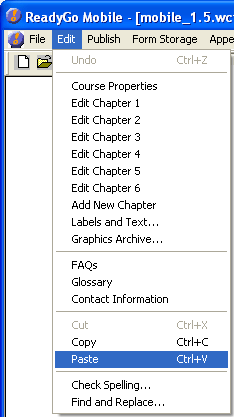 |
| 4 | Your PowerPoint bullet pages are copied into ReadyGo ReadyGo Mobile. If you see some strange characters to the left of each bullet, you can either delete these manually, or delete the new pages, go back to PowerPoint where you change the design template that has been applied to the presentation, and redo the copy/paste operation. |
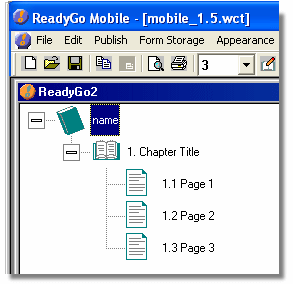 |
This process works best for PowerPoint presentations that are composed of pages with bullets. Graphics and text boxes need to be copied individually to a box in Visual Edit mode. When copy/pasting graphics, make sure to right-click in the Visual Edit mode window, and select Paste Special... to select the proper way of inserting the content.