The main window of ReadyGo Mobile contains a tree hierarchy of the chapters, bullet pages, and elements you created in your web site. You can rearrange chapters, bullet pages and any other web site section in this window by dragging the item and dropping it to a new location.
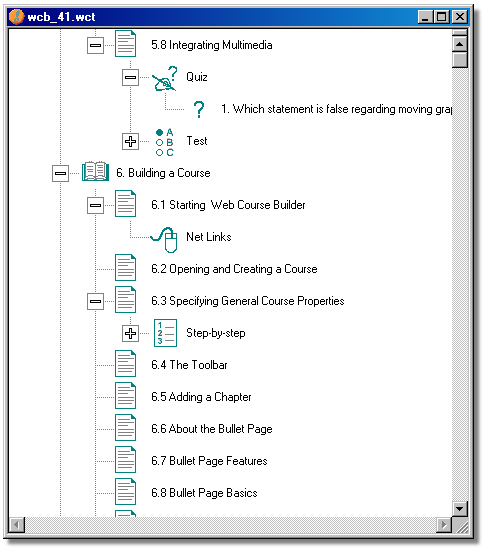
 If you move a chapter heading, everything associated with that chapter is moved.
If you move a chapter heading, everything associated with that chapter is moved.
If you move a bullet page, everything associated with that bullet page (including sub-pages) is moved.
 You can move any of the interactive elements to a new bullet page. You can only have one of each type of interactive element associated with a bullet page. For example, if you want to move a Tell Me More to a new bullet page, the new bullet page cannot already have a Tell Me More element. If it does, you are prompted as to whether you want to replace the existing element or cancel the move. You are permitted to have multiple custom-sub-pages associated with each bullet page, so these can be moved without worrying about overwriting existing ones.
You can move any of the interactive elements to a new bullet page. You can only have one of each type of interactive element associated with a bullet page. For example, if you want to move a Tell Me More to a new bullet page, the new bullet page cannot already have a Tell Me More element. If it does, you are prompted as to whether you want to replace the existing element or cancel the move. You are permitted to have multiple custom-sub-pages associated with each bullet page, so these can be moved without worrying about overwriting existing ones.
 You can also rearrange steps in a Step-by-Step procedure and form or survey questions on a Form/Survey page by moving them in the tree hierarchy.
You can also rearrange steps in a Step-by-Step procedure and form or survey questions on a Form/Survey page by moving them in the tree hierarchy.
 To insert an item (such as a new bullet page) into the middle of the list, create the element in the appropriate dialog box. This will place the new page at the end of the chapter. Return to the tree/outline view, and then move the item to the desired location in the tree hierarchy window.
To insert an item (such as a new bullet page) into the middle of the list, create the element in the appropriate dialog box. This will place the new page at the end of the chapter. Return to the tree/outline view, and then move the item to the desired location in the tree hierarchy window.
 Tip If you want an item to appear first in a list, move the item so that it is second in the list, and then move the first item down into the second position.
Tip If you want an item to appear first in a list, move the item so that it is second in the list, and then move the first item down into the second position.
|

