 Siguiente
Siguiente
 How To Use This Course
How To Use This CourseCourse Structure
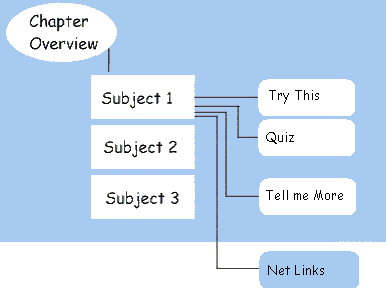
This course is divided into chapters listed on the left sidebar. This self-paced tutorial is designed to be studied in a linear fashion, but at any time you can jump to another chapter. At the beginning of each chapter is a summary of what you will learn in the chapter and a list of the chapter subjects. While we suggest that you read the chapter subjects in order, you can click a subject title to jump directly to that subject page.
On the subject pages, you will find icons that you can click to access additional information.
 Cuéntame Más
Cuéntame Más
| Link to an in-depth article on the subject |
 Pruebe esto...
Pruebe esto...
| Link to an interactive feature about the subject |
 Enlaces a la Red
Enlaces a la Red
| Link to recommended resources on the Internet related to the subject |
 Prueba
Prueba
| Link to questions designed to provide you with a better understanding of the information you just learned. |
 Examen/ encuesta
Examen/ encuesta
| Link to a test page where you can measure your understanding of the material |
 Paso a paso
Paso a paso
| Link to a visual guide that provides a detailed explanation of how to use a particular tool |
Services Bar
The course may have a services bar that contains one or more of the following features. To access any of these features, simply click on the word.
- Inicio
- Displays the course introduction page
- FAQ
- Displays a list of course related Frequently Asked Questions and answers
- Glosario
- Displays an alphabetical list of course related terms and their definitions
- Mapa del Curso
- Displays a hypertext list (Table of Contents) of all subject pages
- Ayuda
- Displays a list of additional sources for help on the course
Side Bar
The course may also have a side bar that has a list of links to the various chapters in the course. You can click on these links to get to the first page of the specific chapter. The sidebar may also have the following buttons which are used for bookmarking:
- Guardar
- Stores the center-section page you are currently viewing so that you can return to it at some future time. This bookmark is remembered even if you restart your computer.
- Ir a
- Once you have used the Save button, you can reload the bookmarked page by pressing this button.
Moving About
Any time you see text that is underlined and in color, you can click it and jump directly to another page of information. This is known as hypertext. You can also click certain graphics, known as hyperlinks or hot links to access other resources. How do you know which images are links? Watch the cursor. When you move it over hypertext or a hyperlinked graphic, the cursor changes from an arrow to a hand.
To continue to the next page, click the Next  button
button
To return to the previous page, click the Back  button.
button.
You can also use your browser's Back button to return to the previous page.
Printing
You may prefer to read long articles on paper, rather than on your computer monitor. To print articles from this course, first click once on the article, then click your web browser's Print button.
Ready to continue? Clic
 Siguiente
to start learning.
Siguiente
to start learning.