| Step
|
Instruction
|
What it looks like
|
| 1 |
In ReadyGo WCB, from the toolbar, go to Publish > Transfer |
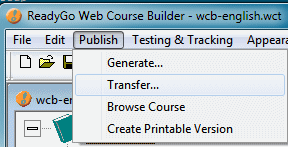 |
| 2 |
In the transfer dialog choose
- "Retrieve result files"
- find the testfile folder
- click transfer
The files are now sitting in your course file. |
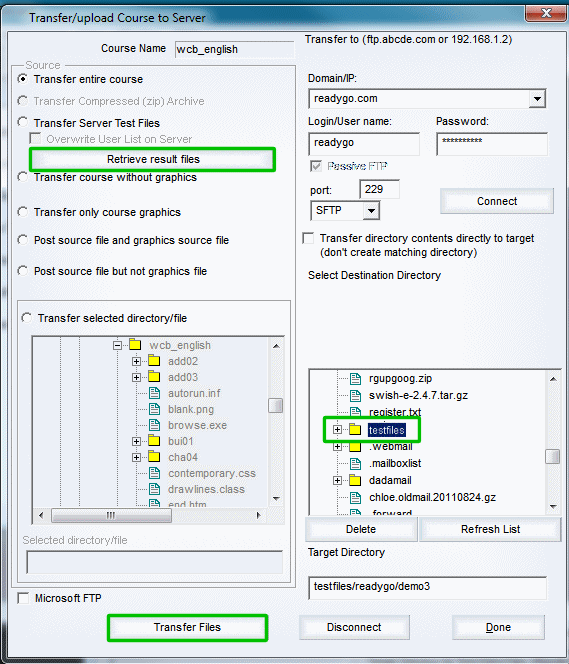 |
| 3 |
Load the ReadyGo macro "readygosst.xlt" into Excel |
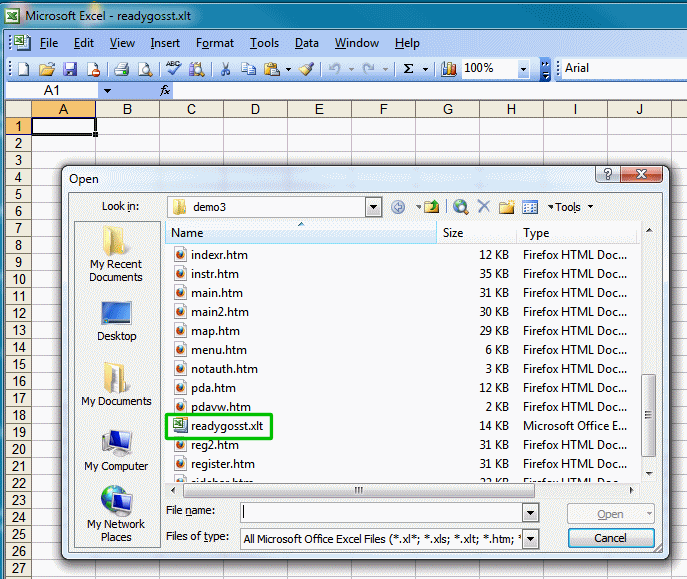 |
| 4 |
In Excel run the macro. From the Excel toolbar choose:
- Tools
- Macro
- Macro
Navigate over to where you have the ReadyGoLoadSST macro |
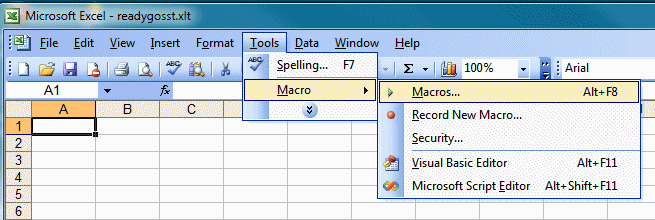 |
| 5 |
Excel will ask you for the data. You will need to choose "Find" to navigate over to the files you downloaded into your course file. Then choose "Load" |
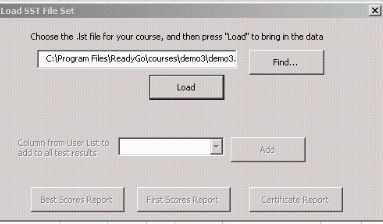 |
| 6 |
Your files are now all in Excel |
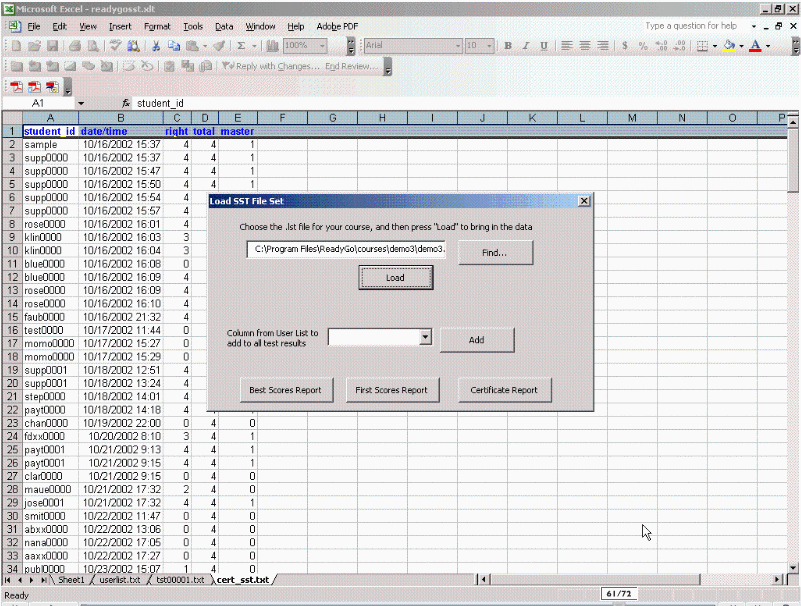 |
 Back
Back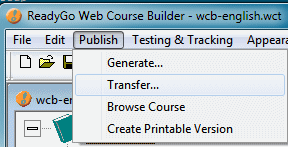
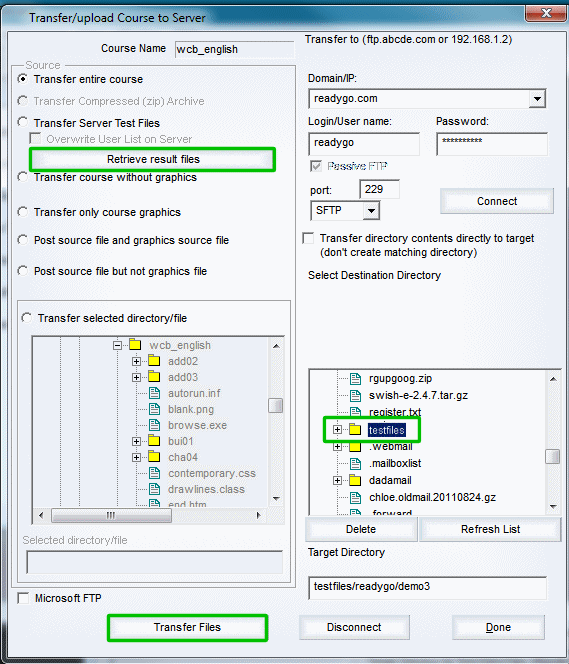
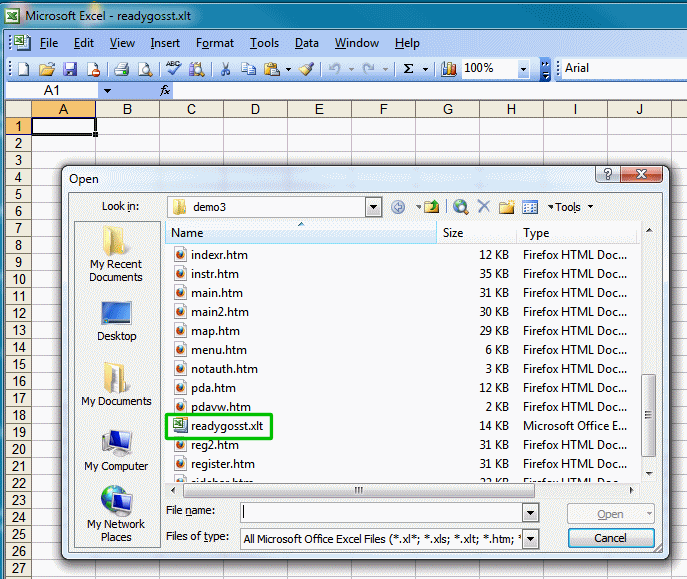
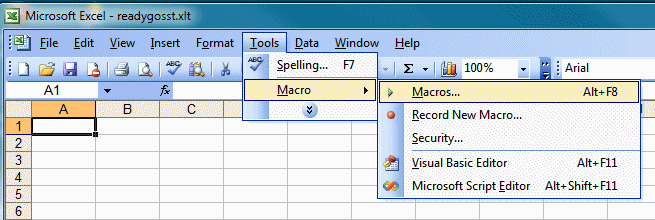
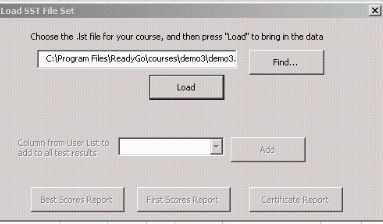
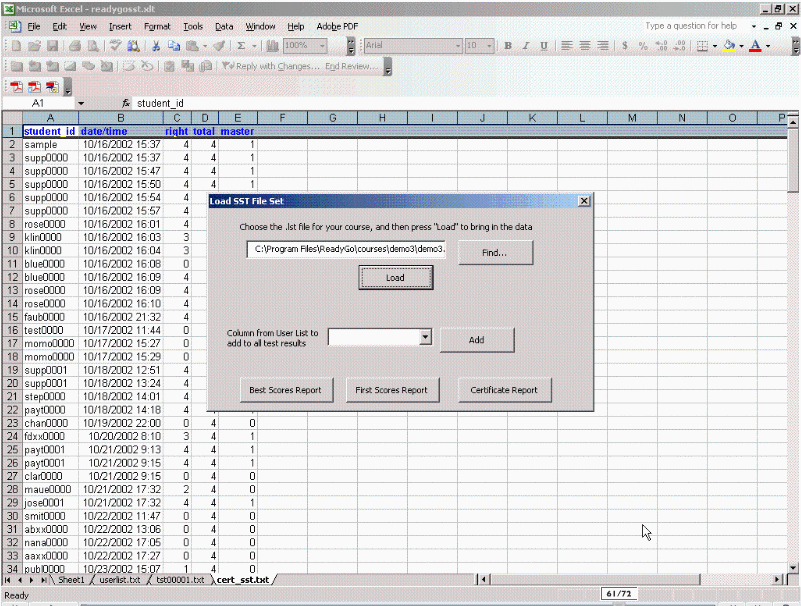
 Web Course Builder Tutorial
Web Course Builder Tutorial






