| Step
|
Instruction
|
What it looks like
|
| 1 |
Right-click in the tree window where you want to import an HTML file and choose Import HTML File.
|
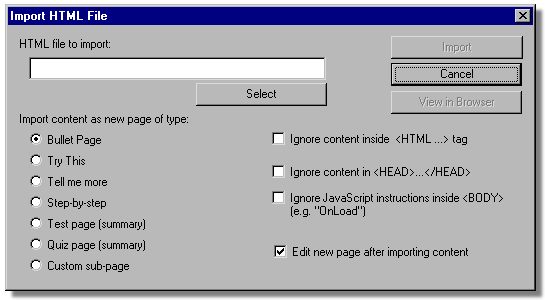 |
| 2 |
Click Select to find the HTML file on your computer.
|
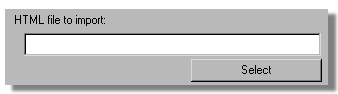 |
| 3 |
To see your HTML page in a browser before you import it into your course, click View in Browser.
|
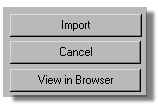 |
| 4 |
Select how you want the HTML file imported.
|
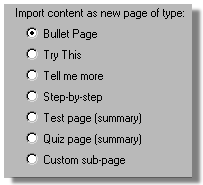 |
| 5 |
Select any special HTML you want ignored for the import.
|
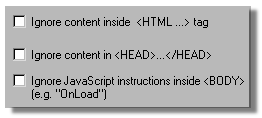 |
| 6 |
Select Edit new page if you want to immediately open the dialog box for the imported content for editing.
|
 |
| 7 |
Click Import.
|
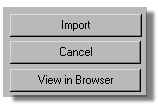 |
 Back
Back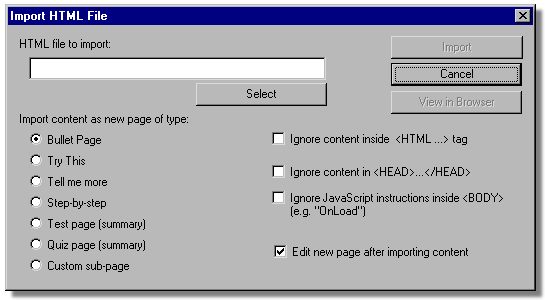
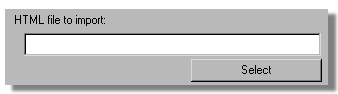
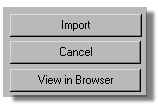
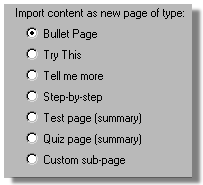
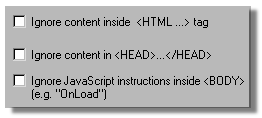

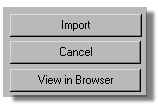
 Web Course Builder Tutorial
Web Course Builder Tutorial






