You will need to set up Server Side Testing.
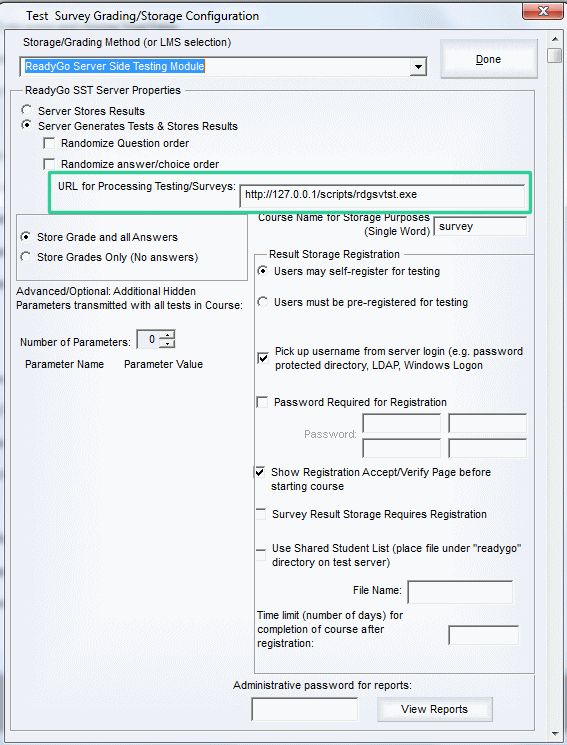
 Step 1: Create your course including surveys. Generate the course.
Step 1: Create your course including surveys. Generate the course.
 Step 2: Ask your system administrator for the URL to the Server-Side Testing script file. The URL will be similar to this: http://www.yourcompany.com/scripts/rdgsvtst.exe
or http://www.yourcompany.com/cgi-bin/rdgsvtst These will be used in the next step.
Step 2: Ask your system administrator for the URL to the Server-Side Testing script file. The URL will be similar to this: http://www.yourcompany.com/scripts/rdgsvtst.exe
or http://www.yourcompany.com/cgi-bin/rdgsvtst These will be used in the next step.
 Step 3: Choose Testing & Tracking > Course-wide Setup Choose Server Side Testing in the pull down menu. You need to know the correct location of the Server-Side Testing module. Enter the URL in the field that says "Enter URL for Test/Survey Processing".
Step 3: Choose Testing & Tracking > Course-wide Setup Choose Server Side Testing in the pull down menu. You need to know the correct location of the Server-Side Testing module. Enter the URL in the field that says "Enter URL for Test/Survey Processing".
 Tip Before transferring files to your web server, confirm with your system administrator the correct URL and transfer directory name. The course will not work if you transfer your files to the wrong place.
Tip Before transferring files to your web server, confirm with your system administrator the correct URL and transfer directory name. The course will not work if you transfer your files to the wrong place.
|


