ReadyGo courses have three frames.
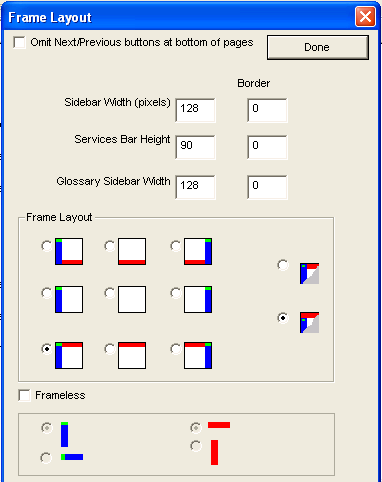
 With the Frame layout dialog you can decide:
With the Frame layout dialog you can decide:
 The fixed (default) size of the services bar, sidebar, and glossary bar frame.
The fixed (default) size of the services bar, sidebar, and glossary bar frame.
 To add a border (black line) on the services bar, sidebar, and glossary bar frame.
To add a border (black line) on the services bar, sidebar, and glossary bar frame.
 How thick that border will be.
How thick that border will be.
 With a border the student can control the size of the frames.
With a border the student can control the size of the frames.
 Which frames will appear and where those frames will be (nine choices).
Which frames will appear and where those frames will be (nine choices).
 If the sidebar runs the full length of the page or if the services bar runs the full width of the page. This feature is used to control if the company logo (course branding) will be part of the side bar or on the services bar.
If the sidebar runs the full length of the page or if the services bar runs the full width of the page. This feature is used to control if the company logo (course branding) will be part of the side bar or on the services bar.
 The default start page (index.htm) is generated with the layout selected from Customize > Frame Layout.
The default start page (index.htm) is generated with the layout selected from Customize > Frame Layout.
 The default view (services bar on top and sidebar on the left): maximizes the ease of navigation through the course.
The default view (services bar on top and sidebar on the left): maximizes the ease of navigation through the course.
 Content area only view (without frames): supports a linear navigation path through the course as there is no services bar and no sidebar.
Content area only view (without frames): supports a linear navigation path through the course as there is no services bar and no sidebar.
 If you have Server-Side Testing, and you choose to use register.htm as the start page for the student, once they register, they will be taken to the default layout selected.
If you have Server-Side Testing, and you choose to use register.htm as the start page for the student, once they register, they will be taken to the default layout selected.
 Tip If you are using a three frame course with the service bar on the top, use the two buttons on the right to either have the sidebar extend the entire height of the browser window, or have the service bar extend the entire width of the browser window.
Tip If you are using a three frame course with the service bar on the top, use the two buttons on the right to either have the sidebar extend the entire height of the browser window, or have the service bar extend the entire width of the browser window.
|

